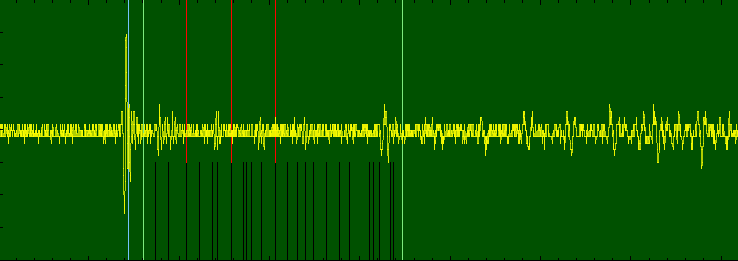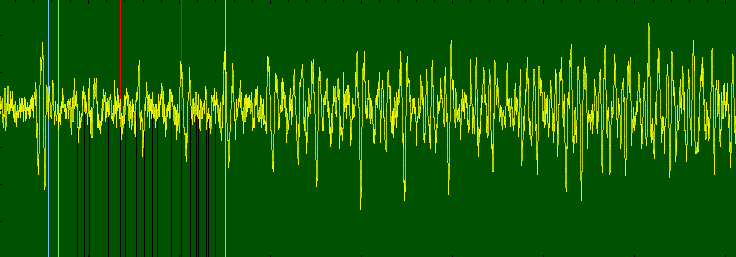Table of Contents
For IF2C as of this writing (Feb 2019), demo of sending commands while you’re waiting for the UT software package to be updated, so you can play now.
Tools used here: DL0102GXN, IF2C, XBee DM 2.4GHz radio on the HOST (not sleeping for these tests), another of the same radio model in a USB dongle at the PC, CoolTerm and UT Software in some legacy version. This is on a Mac OS X. You could use a USB-Serial cable (3.3V TTL) to connect too of course.
Assumptions: HOST and IF2C are appropriately interconnected and basic communications and power scheme are set up and functional. You know how to set up your serial terminal software and connect and disconnect. Comms to the HOST are working. Including: UT software is set up to talk using the comms at hand.
Example use-case:
Same-channel case: Transmit (Tx) on Channel 1, Receive (Rx) on Channel 1, Rx Gain of 8
Default serial options
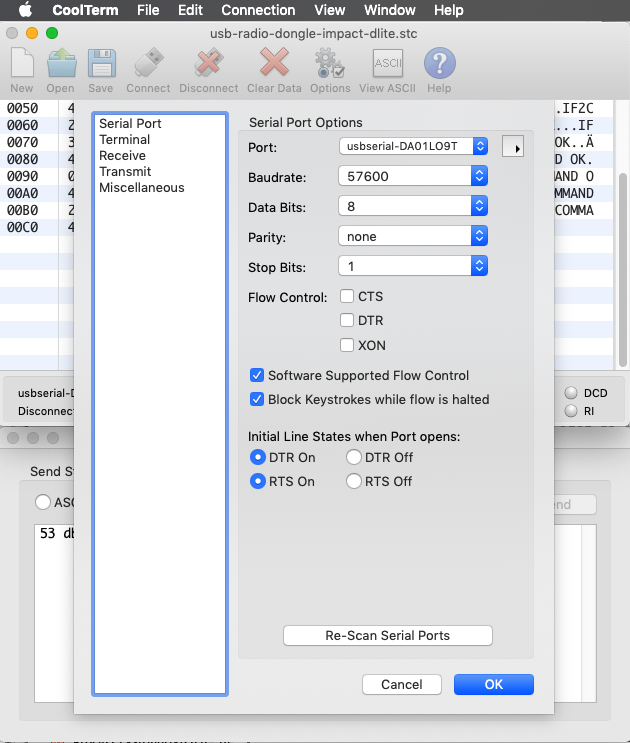
Connect to the serial port and set up the IF2C:
Use Connection => Send String… and select “Hex” mode. Send each command (5-byte packet) one at a time. “DB” means this is an IF2C command. The commands for this example are in the table below.
But first, NOTE: The default firmware on the GXN as shipped includes a SLEEP command with a 1-minute timeout from the last active comms until sleeping. If your first command doesn’t get a reply from the HOST GXN, send a second command. The first command woke it up, and the second will get processed correctly. If the second command doesn’t return a reply, something else is going on. There are ways to work gracefully and planfully with this in updated UT software. More about SLEEP is here.
| 1. Set all Tx channels to OFF | 53 DB 05 00 50 |
| 2. Set Tx channel 1 to ON = transmit | 53 DB 01 01 50 |
| 3. Set Rx channel to 1 | 53 DB 10 01 50 |
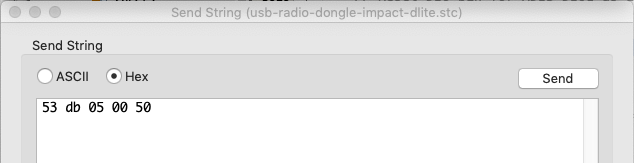
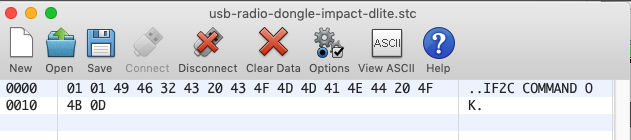
All commands sent:
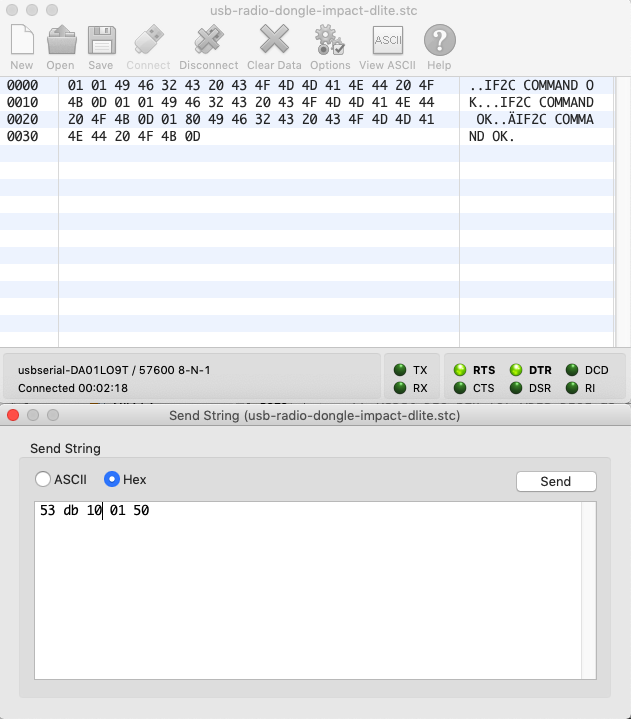
Disconnect from serial port
IMPORTANT: With channels set up, now DISCONNECT from the serial port in the terminal program so that the UT software can use it.
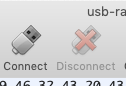

Use Send Settings and PAC in your UT Software
When using the HOST/IF2C pair, the Tx and Rx Chans are always different. For the GXN, Ch 1 is the Tx channel, and Ch 2 is the Rx channel. Enter the remaining settings as needed (Rx gain, delay). Tx gain has no meaning for a GXN, but does have meaning on a “G” or the DL0100A1

NOTE: The Rx channel and Tx channel in your UT software will probably always stay the same. They are separate and different from the IF2C channel settings.
Perhaps you will see something lovely:
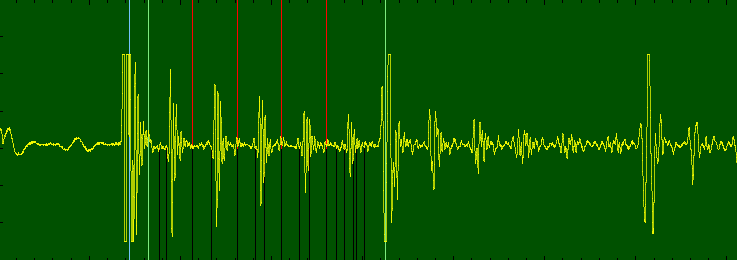
Summary
- Serial program: Connect/Open serial port and send commands to set up your channels for Tx/Rx on the IF2C.
- Serial program: Disconnect/Close serial port.
- UT Software: Set Rx Chan 2 and Tx Chan 1 and keep them that way, regardless of the IF2C channels. Assuming that’s where you’ve connected your Tx/Rx signals on the HOST board.
- UT Software: Send Settings and PAC.
Cross-Channel/Bulk Wave/RMS Acquisition Example Modification Notes
Use the same procedure as above. Just modify the Rx channel command to listen on a different channel, presumably a channel on which you have your listening transducer connected! Command sequence becomes:
| 1. Set all Tx channels to OFF | 53 DB 05 00 50 |
| 2. Set Tx channel 1 to ON = transmit | 53 DB 01 01 50 |
| 3. Set Rx channel to 5 | 53 DB 10 05 50 |